My PC Software Can’t Communicate with the CPU When Using USB Cable. Why?
There are a number of things that would cause this issue.
If it’s the first time you have used your USB cable with the PC, please ensure you have the correct USB driver installed.
Use your PC’s Device Manager and you should see something like this:

If not download the driver from our Download section of our web site.
Ensure that you have selected the correct COM port in the software. You can use the Search button if the driver has been successfully installed too!
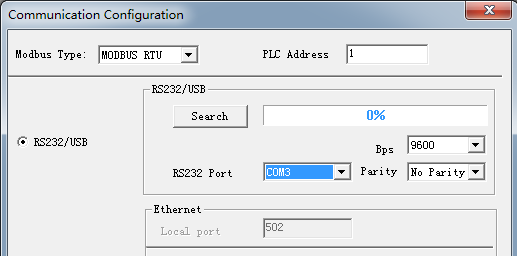
If you are using Modbus Read/Write or Memory Read/Write blocks in your program and the program is running in the CPU, then the CPU COM port will be busy.
In this case use the cursor buttons on the CPU to select the Stop Program function and press OK. You should then be able to communicate with the CPU.
For CPU’s without LCD screen then use the programming software and click the Stop button until it turns Red.
Another scenario that can cause this issue is the CPU address has been changed and may have been forgotten. In this case, use the LCD to change the CPU address and set the COM port in the software to match. Setting the CPU address by using the cursor keys on the CPU to select, “Set Adr” -> “Set M Adr” and press OK.